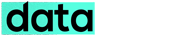Are you working with Android custom ROMs, installing reinstalling bricking your smartphone every day or just abandoning your old Android mobile for a new one. One thing very important for such freaky Android users is to correctly backup all the Apps installed on the device along with its data. Mostly users take help of Titanuim Backup or if rooted then get into the recovery mode to take a full Nandroid backup, but the procedure usually tedious and time-consuming.
Then with the new ROM in place you need to configure it from start, need a network connection to download the earlier Backup app from Google Play to restore the backup-ed Apps. Then some times you dug up with errors in the backup utility avoiding you to restore apps along with its data into your custom ROM. This has happened many time to me while try to restore a backup taken from one version of Android, say Ice Cream sandwich to latest Android Jellybean based ROMs.
![Backup and Restore Android Apps with Data and SMS directly from PC [How To]](https://i0.wp.com/www.datareign.com/wp-content/uploads/2013/07/apk-batch-installer-steps.jpg?resize=730%2C284)
So what will you do? try using the awesome tool called ‘APK Batch Installer‘ developed by an XDA member, hamsteyr. A simple Windows utility tool that can backup all your apps along with its data and then restore them in the easy way. Its working is simple, first it backup all installed apps along with the data on your device to a folder in your PC and for restoring it will scan the folder and it will batch restore the apps along with its data. You also have option to choose which app and their data need to be backup or restored.The tool will also help you to back up and restore SMS. To start with connect your Android device with PC using a USB data cable, then –
- Download the tool (APK Batch Installer), that is packaged with adb.exe
- Extract the zip file to a folder in your PC. It contains an executable file that you don’t need to install, but just need to RUN it.
- On executing it will open up a simple window with the following options – Batch install APKs, Batch backup APKs, Batch rename APKs, APp data back / restore and SMS backup/restore
- You need to provide a directory under your PC to back up the APKs along with its data.
Note that you must enable USB Debugging under your Android smartphone developer settings. You may also needed a rooted device to use most of the features in the tool. All this process can be done without even restarting once your Android smartphone. Note that the time taken may depend upon the amount of Apps along with its data need to be backup or restored.
So ready to boot up your Android device with custom ROMs without much worry.