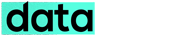I stumbled upon this issue after installing Windows 8 OS in my desktop. As usual, I used the DVD drive of my PC to install the OS from the retail DVD, after the installation finished, my desktop booted as normal. Windows 8 seemed to work fine without any additional drivers, however I decided to install the drivers from the OEM CD. Soon after installing the driver package, windows prompted me to restart the PC. After restarting, it came to my notice that the DVD drive of my PC was missing from “My Computer” window. After a little Googling, I found out a solution for this issue.
PROBLEM
CD or DVD drive in your PC is not recognized by Windows 8. This issue usually occurs after Windows installation using the DVD drive. The drive might be recognized if you have the windows installation disk in it prior to booting and without the disk loaded the drive is not recognized. A possible satisfactory solution to this issue is mentioned below.
![CD or DVD Drive missing in Windows 8 after OS installation [SOLVED]](https://i0.wp.com/www.datareign.com/wp-content/uploads/2013/08/windows8-dvd-missing-issue.jpg?resize=730%2C260)
SOLUTION
Log in to Windows 8 with Administrative privilege.
In the start-up screen type: CMD then press Ctrl+Shift+Enter.
Command prompt window appears, type (the whole thing as it is):
reg.exe add "HKLM\System\CurrentControlSet\Services\atapi\Controller0" /f /v EnumDevice1 /t REG_DWORD /d 0x00000001 and hit enter.Reboot the system.
Verify that the problem is resolved.
Note : If you have more than one CD/DVD drive,
Type in :
reg.exe add "HKLM\System\CurrentControlSet\Services\atapi\Controller0" /f /v EnumDevice1 /t REG_DWORD /d 0x00000001
reg.exe add "HKLM\System\CurrentControlSet\Services\atapi\Controller0" /f /v EnumDevice2 /t REG_DWORD /d 0x00000002Changing EnumDevice and DWORD values as shown above.
Similar CD or DVD drive missing issues found in other version of Windows operating systems will be clarified in other posts.