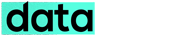Sometimes computers can be unusually slow, and this will normally lead to frustration and impatience, finally summing up to stress for the tight-scheduled user. You might have experienced it before (or might be experiencing it now), a situation whereby your computer suddenly hangs and a program refuses to leave the screen, but displays a much annoying (X program is not responding). I’ve been in this type of situation several times on my Windows 7 PC, and have been able to deduce some tips that will prevent me from experiencing such again.
In this article, I’ll be sharing some effective and yet simple ways to avoid your computer hanging while working on it.
Clear Browser Cache
Clearing your web browser cache and offline files can go a long way to free-up space on a slow computer. This will give the computer’s hard disk more space to process data that might otherwise slow down the operation of the random access memory (RAM) on your computer.
Because most websites you visit with your computer stores images that will translate as your browser’s cache which optimizes the page to load faster on your computer whenever you visit it, it is advised to always do a routine cache-clearing on your web browser.
To clear your browser’s cache, press “ctrl+shft+del” while the browser is running and select the “everything” option in the drop list that will be displayed. This will delete your browsing history such as offline pages that are stored on your computer.
Defragment Cluttered Hard Disk
Hard disk defragmentation will also go a long way to make your computer faster. Defragmentation can be done at intervals of a week or two, depending on how much your computer is being used.
Hard disk fragmentation (which usually causes your computer to perform slowly by making programs take long before loading) will occur when files are being transferred from one location to another on your computer, leaving your hard disk cluttered.
To run a hard disk defragmentation, go to the “start” menu by clicking the windows logo icon, use the search option in the windows start menu to search for “Disk Defragmenter,” a window will be displayed, select the disk you would like to defragment (this should be disk“(C:)” or whichever disk carries the OS) and click “defragment disk”.
Remove Unused Programs
Leaving unused programs on your computer can also slow down its operation significantly. These unused programs will go dormant and use a significant amount of your disk space, causing the computer to slow down dramatically.
The more unused programs you have on your computer, the slower the performance of your computer. Clean-up your computer by uninstalling every single program that you no longer use on your computer, restart the system and see the changes take effect.
Conclusion
Using a slow computer can kill your productivity and even cause additional stress to you. Follow the tips shared above and speed up your computer, then you will see how fast your computer, and ultimately, your work would be.